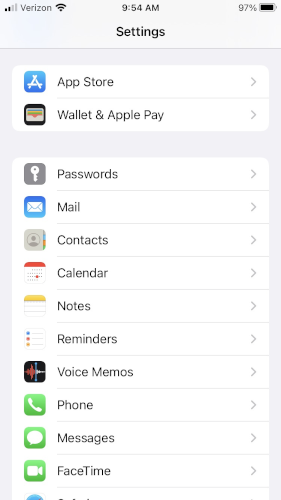
Then Accounts:
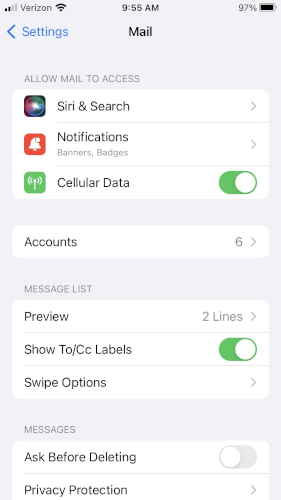
You'll see a list of accounts, (if you have any). Choose "Add Account" at the bottom:
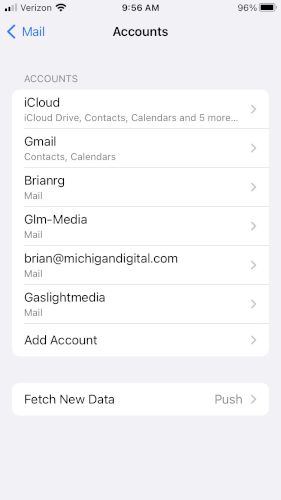
Choose "Other" here:
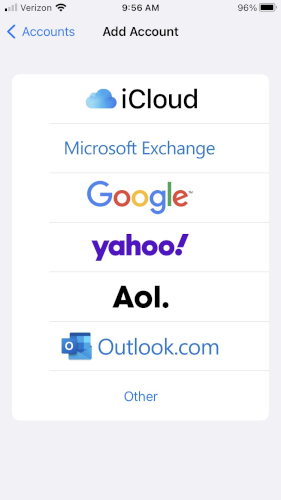
Choose "Add Mail Account":
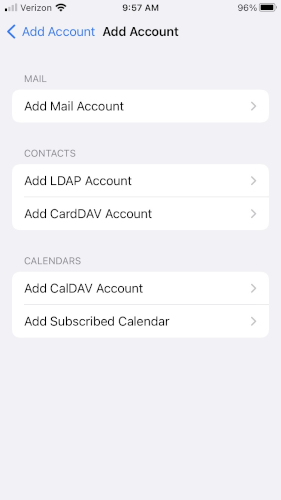
Here's where you start filling in your info (Passwords do not show up in the screenshots). Hit "Next" when you've filled this info in:
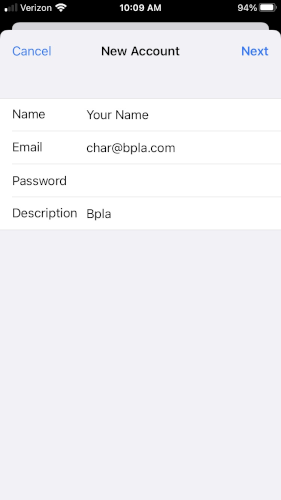
Fill in the Incoming and Outgoing server. I've left the Outgoing info blank in this shot, so you can see it says "Optional". It is NOT! You must fill it in:
Use "mail.resorttownship.gov" as both the incoming and outgoing server name, but of course your email address and password.
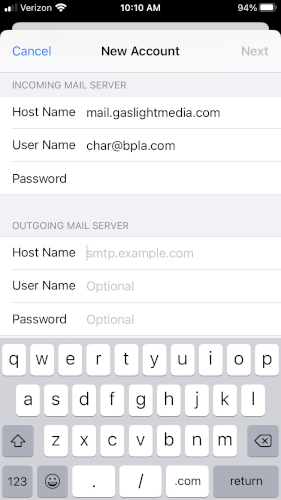
Once you fill in all the above info and hit "Next", you should see the account "Verify" and you'll be taken to this screen. Be sure to hit "Save":
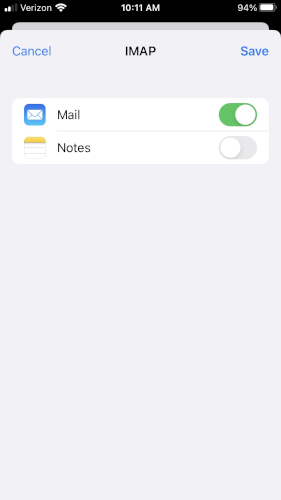
If you get an error suggesting the user name or password is incorrect, look closely at the server name and your user name. Type your password in again. Usually these are just typos. Double check you have the correct password here: Webmail Client